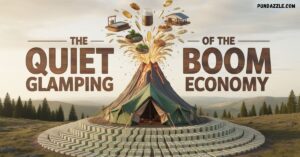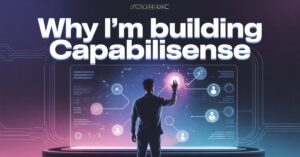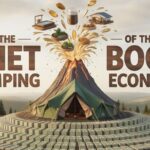Linux gaming isn’t the punchline it used to be. What once felt like trying to run Crysis on a toaster has transformed into a legitimate platform where serious gamers thrive.
Thanks to Valve’s investments and the Linux gaming community, we’re seeing performance that rivals and sometimes beats Windows.
But here’s the thing: PBLinuxGaming users need more than just installing Steam and hoping for the best.
You need specific essential tech hacks that squeeze every frame from your hardware. Let’s dig into the optimizations that actually move the needle.
The Linux Gaming Advantage: Real Numbers Matter
Forget the ideological arguments. Let’s talk performance.
Native Linux titles often deliver 5-15% better FPS than their Windows counterparts. Shadow of the Tomb Raider?
It runs smoother on Linux. Dota 2 and Counter-Strike: Global Offensive consistently perform better on properly configured Linux systems.
Even games running through Proton for Linux typically see only 3-8% performance overhead compared to native Windows execution.
Some DirectX 11 games actually run faster through DXVK translation than on Windows because Vulkan’s lower CPU overhead compensates for translation costs.
The gaming performance optimization potential goes deeper:
- Zero licensing costs for the OS means more budget for hardware
- Lighter desktop environments free up 200-400MB RAM compared to Windows
- Granular process control lets you prioritize game threads
- Custom kernel compilation can yield 3-10% FPS gains on older hardware
Foundation: Choosing Your Distribution
Your distro choice affects everything downstream. Don’t just grab Ubuntu and call it done.
Pop!_OS by System76 ships with NVIDIA proprietary drivers pre-installed and gaming-optimized power profiles.
You’re gaming within 20 minutes of installation.
Nobara Project created by a Red Hat engineer includes GE-Proton, gamemode, and MangoHud out of the box.
The Fedora base ensures bleeding-edge drivers while maintaining stability.
Garuda Linux goes full enthusiast mode with performance tweaks baked into the system.
The Zen kernel comes standard. BTRFS snapshots mean you can experiment fearlessly.
For PBLinuxGaming veterans wanting maximum control, Arch-based options like EndeavourOS provide the latest packages without hand-holding or hand-holding you through catastrophic failures.
Critical Pre-Gaming Configurations
Before installing a single game, tune these settings:
File system selection matters more than you’d think. Ext4 delivers the most consistent gaming performance with minimal overhead.
Btrfs offers snapshots but introduces 2-5% performance penalty. XFS excels with large files but lacks snapshot features.
Swap configuration for gaming workloads should use a swapfile rather than swap partition. Set swappiness to 10 instead of the default 60:
sudo sysctl vm.swappiness=10
CPU governor should run in “performance” mode during gaming rather than “powersave” or “schedutil“:
sudo cpupower frequency-set -g performance
This simple change can deliver 8-15% FPS improvements on CPU-bound games.
Steam Integration: Proton Mastery
Proton transformed Linux gaming overnight. This Wine compatibility layer with custom patches lets you run thousands of Windows games without dual-booting.
Understanding Proton for Linux versions matters:
| Proton Version | Use Case | Compatibility | Performance |
|---|---|---|---|
| Proton 9.x (Stable) | Mainstream AAA titles | Highest | Good |
| Proton Experimental | Latest games, beta features | Variable | Very Good |
| GE-Proton | Maximum compatibility patches | Best | Excellent |
| Proton-tkg | Custom-compiled optimization | Game-specific | Maximum |
GE-Proton (Glorious Eggroll’s custom build) includes fixes for games that break on vanilla Proton.
Elden Ring? Death Stranding? Many “unsupported” games run perfectly through GE-Proton.
Steam Play Setup That Actually Works
Enable Steam Play for Linux compatibility for all titles through Settings > Steam Play > Enable Steam Play for all other titles. But don’t stop there.
Per-game Proton selection matters hugely. Right-click any game > Properties > Compatibility > Force the use of a specific Steam Play compatibility tool.
Some games need GE-Proton. Others run best on older Proton versions.
Launch options can dramatically improve performance:
PROTON_USE_WINED3D=1 %command%
Forces OpenGL renderer (useful for older games)
DXVK_ASYNC=1 %command%
Enables asynchronous shader compilation (reduces stuttering)
gamemoderun %command%
Activates GameMode Linux optimizations automatically
ProtonDB serves as your compatibility bible. Before buying any game, check its rating. Gold and Platinum ratings mean it’ll work flawlessly. Silver needs tweaking. Bronze requires significant effort.
Wine and Lutris: Beyond Steam’s Ecosystem
Wine for Linux powers games outside Steam’s walled garden. Epic Games Store exclusives? Battle.net titles? GOG purchases? Wine makes them accessible.
The Wine compatibility layer translates Windows API calls to POSIX calls Linux understands. Recent Wine versions include impressive DirectX 12 support through VKD3D.
Lutris for Linux manages Wine installations brilliantly. Instead of wrestling with WINEPREFIX configurations manually, Lutris handles dependencies, runners, and launch parameters through a clean interface.
Lutris Implementation Strategy
Installing non-Steam games on Linux through Lutris follows this workflow:
- Search Lutris’s database for install scripts
- Select the script matching your game source (Epic, GOG, etc.)
- Let Lutris download the correct Wine runner automatically
- Configure game-specific settings through the Lutris GUI
- Launch and play
Game management with Lutris beats manual Wine configuration by miles. The system isolates each game in its own WINEPREFIX, preventing conflicts between incompatible Wine versions.
For advanced users, winetricks installs Windows dependencies like DirectX, .NET Framework, and Visual C++ redistributables:
winetricks dotnet48 vcrun2019 d3dx9
Bottles offers a modern alternative to Lutris with better dependency management and environment isolation. Some users find its approach cleaner for managing multiple Wine prefixes.
Graphics Drivers: The Performance Foundation
Wrong drivers cost you 20-40% performance. Period.
NVIDIA Configuration
NVIDIA proprietary drivers deliver vastly better gaming performance than the open-source Nouveau drivers. Install the latest driver through your distro’s package manager:
Ubuntu/Pop!_OS:
sudo apt install nvidia-driver-535
Arch:
sudo pacman -S nvidia nvidia-utils
Enable PRIME render offload for laptops with integrated + discrete graphics:
export __NV_PRIME_RENDER_OFFLOAD=1
export __GLX_VENDOR_LIBRARY_NAME=nvidia
Add these to your game launch options and watch FPS jump 30-50% by forcing discrete GPU usage.
AMD Open-Source Excellence
AMD vs NVIDIA drivers Linux debates favor AMD for one reason: the open-source RADV driver ships with Mesa and performs incredibly well.
Update Mesa for the latest performance improvements:
Fedora:
sudo dnf update mesa-*
Ubuntu (using kisak PPA for latest Mesa):
sudo add-apt-repository ppa:kisak/kisak-mesa
sudo apt update && sudo apt upgrade
AMDVLK vs. RADV for Vulkan rendering shows RADV winning most benchmarks by 3-12%. Stick with RADV unless a specific game performs better on AMDVLK.
CoreCtrl provides GUI control over AMD GPU fan curves, clocks, and voltages essentially MSI Afterburner for Linux.
| GPU Feature | NVIDIA | AMD | Intel Arc |
|---|---|---|---|
| Driver Type | Proprietary | Open-source | Open-source |
| Day-1 Game Support | Excellent | Very Good | Improving |
| Overclocking Tools | nvidia-settings | CoreCtrl | Limited |
| Wayland Compatibility | Poor (improving) | Excellent | Good |
| Power Management | Good | Excellent | Good |
Performance Multipliers: System Optimization
GameMode Linux by Feral Interactive automatically optimizes your system when games launch. CPU governor switches to performance mode. Process priority increases. Screensaver disables.
Install Feral Interactive GameMode:
sudo apt install gamemode
Then add to Steam launch options:
gamemoderun %command%
Real-world testing shows GameMode delivering 3-8% FPS improvements in CPU-bound scenarios. Not revolutionary but genuinely helpful.
Real-Time Performance Monitoring
MangoHud Linux overlays performance metrics directly on games. FPS, frame times, CPU/GPU usage, temperatures everything you need to diagnose bottlenecks.
Install across distros:
Arch
sudo pacman -S mangohud
Ubuntu/Debian
sudo apt install mangohud
Fedora
sudo dnf install mangohud
Configure through ~/.config/MangoHud/MangoHud.conf:
fps_limit=144
toggle_hud=Shift_R+F12
gpu_stats
cpu_stats
ram
frame_timing=1
The FPS monitoring overlay helps identify whether you’re CPU-bound, GPU-bound, or hitting thermal throttling. Frame time graphs reveal stuttering causes immediately.
Launch games with MangoHud:
mangohud %command%
Audio Optimization
PipeWire replaced PulseAudio as the modern audio solution with dramatically lower latency. Most recent distros ship with PipeWire by default.
Check your audio server:
pactl info | grep "Server Name"
If still running PulseAudio, migration to PipeWire typically requires:
sudo apt install pipewire pipewire-pulse
systemctl --user --now enable pipewire pipewire-pulse
PulseAudio troubleshooting for crackling audio usually needs buffer adjustments. Edit /etc/pulse/daemon.conf:
default-fragments = 4
default-fragment-size-msec = 5
Pavucontrol (PulseAudio Volume Control) helps route audio correctly when dealing with multiple outputs. Essential for HDMI audio issues where sound won’t route to your monitor.
Advanced Kernel Optimization
Custom Linux kernel compilation sounds scary but delivers measurable gains. Gaming-focused kernels include scheduler optimizations and reduced latency patches.
Linux-zen kernel provides gaming and multimedia optimizations pre-compiled:
# Arch
sudo pacman -S linux-zen linux-zen-headers
# Update GRUB
sudo grub-mkconfig -o /boot/grub/grub.cfg
Kernel configuration for gaming involves tuning parameters:
# Increase memory map areas for games like Elden Ring
echo "vm.max_map_count=2147483642" | sudo tee -a /etc/sysctl.conf
sudo sysctl -p
This single tweak fixes crashes in many Windows games running through Proton.
Transparent Huge Pages should run in madvise mode rather than always:
echo "madvise" | sudo tee /sys/kernel/mm/transparent_hugepage/enabled
Troubleshooting Arsenal
Linux gaming troubleshooting follows systematic diagnostics:
Game Won’t Launch
Check Proton logs:
PROTON_LOG=1 %command%
Logs appear in your home directory as steam-{APPID}.log. Missing dependencies and library conflicts show up clearly here.
Anti-Cheat Compatibility
Anti-cheat compatibility issues remain Linux gaming’s biggest weakness. Easy Anti-Cheat and BattlEye now support Linux through Proton but developers must enable it.
Check compatibility at Are We Anti-Cheat Yet before buying multiplayer games. Apex Legends works. Destiny 2 works. Rainbow Six Siege doesn’t. Valorant never will (kernel-level anti-cheat).
Performance Degradation
Real-time performance monitoring with MangoHud reveals the culprit. CPU at 100% while GPU idles? You’re CPU-bound lower draw distance and NPC counts.
GPU maxed while CPU cruises? Increase graphics settings for better visuals at the same FPS.
Temperature monitoring matters:
watch -n 1 sensors
Thermal throttling kills performance silently. If hitting 85°C+ on CPU or 83°C+ on GPU, you need better cooling or lower settings.
Community Resources That Actually Help
The Linux gaming community provides incredible support:
ProtonDB gives real compatibility data from actual users. Don’t trust Steam’s official compatibility rating alone check ProtonDB first.
PCGamingWiki documents tweaks, fixes, and workarounds for thousands of games. Configuration files, console commands, and known issues all catalogued meticulously.
Reddit’s r/linux_gaming community answers specific questions quickly. The community wisdom accumulated there surpasses most official documentation.
Are We Anti-Cheat Yet tracker maintains up-to-date anti-cheat compatibility lists. Bookmark it before buying any multiplayer game.
The Future: Where Linux Gaming Heads
Linux gaming trends point toward continued Valve investment. Steam Deck’s success proves Linux gaming viability commercially. Proton improvements accelerate monthly.
Wayland gaming sessions currently lag X11 for performance and compatibility. VRR support remains inconsistent. Most PBLinuxGaming users stick with X11 for now.
HDR gaming on Linux exists experimentally through Gamescope but lacks widespread application support. Expect significant progress through 2025.
VR on Linux works through Proton but requires patience. Index headsets have best support. Quest via Virtual Desktop or ALVR works but needs tinkering.
The Linux gaming ecosystem grows because the open-source gaming community contributes relentlessly.
Every bug report, ProtonDB entry, and forum post strengthens the foundation.
Your Performance Roadmap
Start with these priorities:
Day 1:
- Install gaming-optimized distro (Pop!_OS or Nobara)
- Update graphics drivers
- Enable Proton for all Steam titles
- Install GE-Proton
Week 1:
- Configure GameMode and MangoHud
- Tune kernel parameters (vm.max_map_count)
- Set CPU governor to performance
- Test your top 5 games
Ongoing:
- Monitor ProtonDB before purchases
- Update Mesa/NVIDIA drivers monthly
- Check Are We Anti-Cheat Yet for multiplayer games
- Contribute compatibility reports back
Gaming on Linux rewards effort with performance, privacy, and freedom from licensing costs.
The Linux gaming setup takes more initial configuration than Windows. But once dialed in?
You’re running a lean, mean, frame-generating machine that respects your hardware ownership.
Your move. Install, optimize, and join the Linux gaming community pushing this platform forward. The frames are waiting.
Read more knowledgeable blogs on Pun Dazzle

Philipp Engel is a passionate writer and pun lover dedicated to spreading laughter and joy through words. As the creator and author of the website Philipp Engel, he delivers a delightful mix of puns, jokes, and playful humor that entertains readers of all ages. With a sharp wit and a deep love for language, Philipp aims to brighten every visitor’s day with clever wordplay and a smile, making humor a universal language that connects people everywhere.